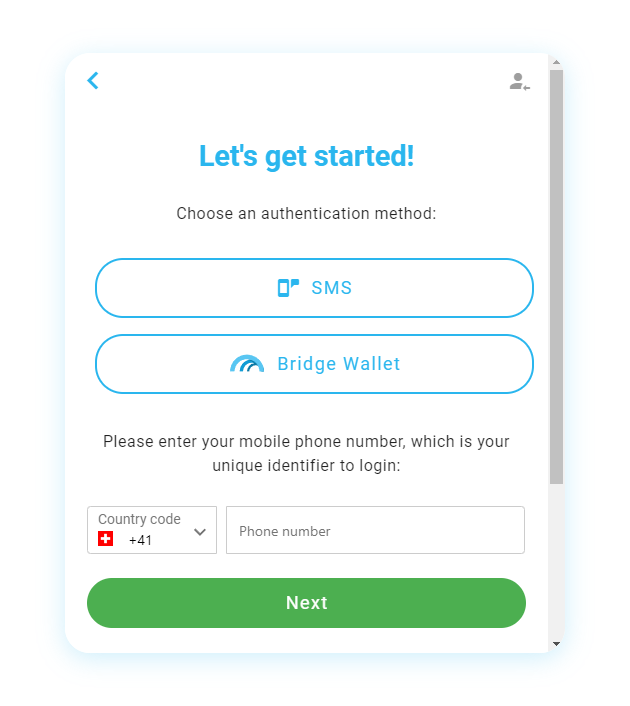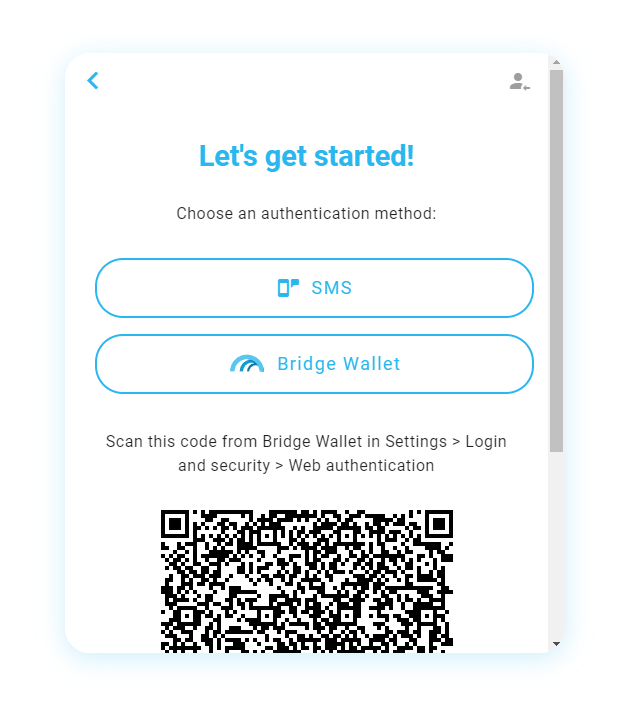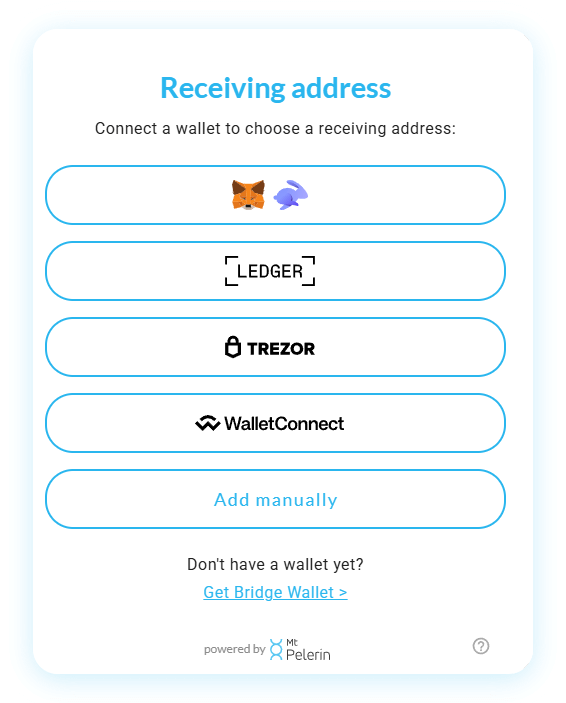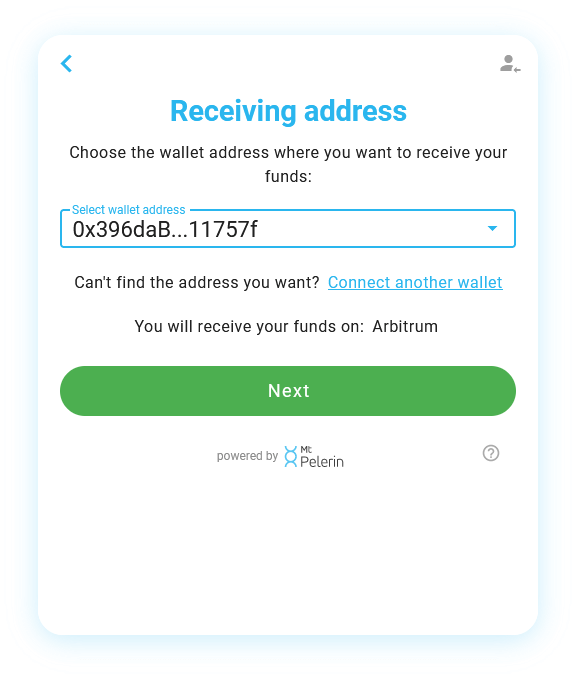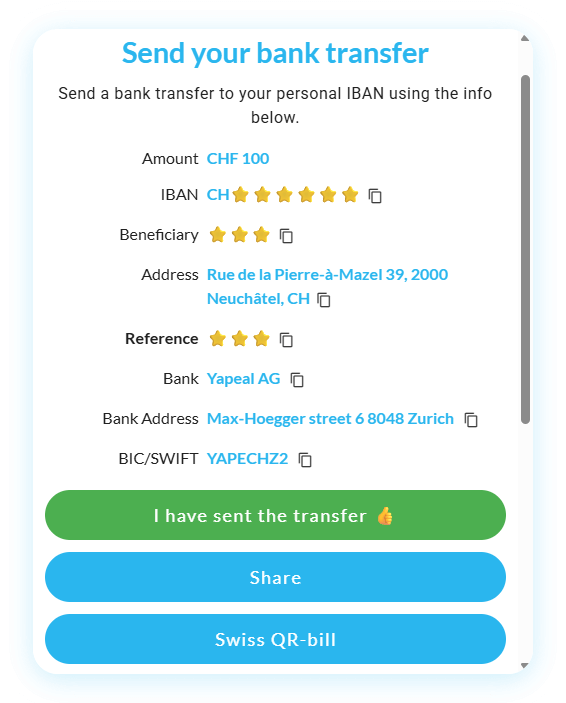1: Go to our web interface
You can access our web interface on our website here or through any other partner website.
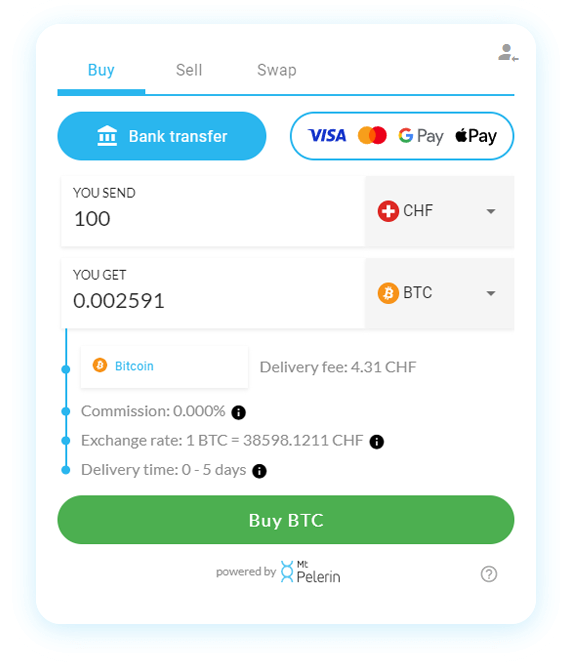
2: Purchase method
Choose first if you'd like to buy CELO by card or by bank transfer. The fees and delivery speed are different for both.
Please note that identification is mandatory to buy CELO by card, but not by bank transfer.
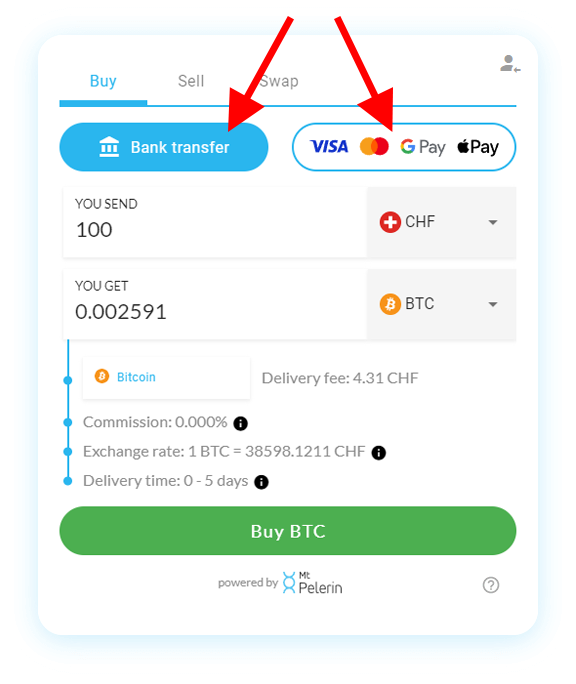
3: Choose your purchase
Choose the following things:
- In which fiat currency you'd like to buy CELO
- The amount to buy
Then, click the green "Buy" button to continue.

4: Register or login
All you need to register is an email address and one of these authentication methods:
- SMS: you will need to provide a phone number and confirm it with an SMS code.
- Wallet signature: Download Bridge Wallet, create or restore a wallet, then go in Settings > My profile > Register and choose the signature option. You can then use the "Login with Bridge Wallet" option here.
If you already have a profile with us, login with one of the methods available to continue.
For this example, we choose the SMS option.
5: SMS code confirmation
Enter the code that you have received by SMS. If you haven't received any, you can ask for a new one after the timer cooldown.
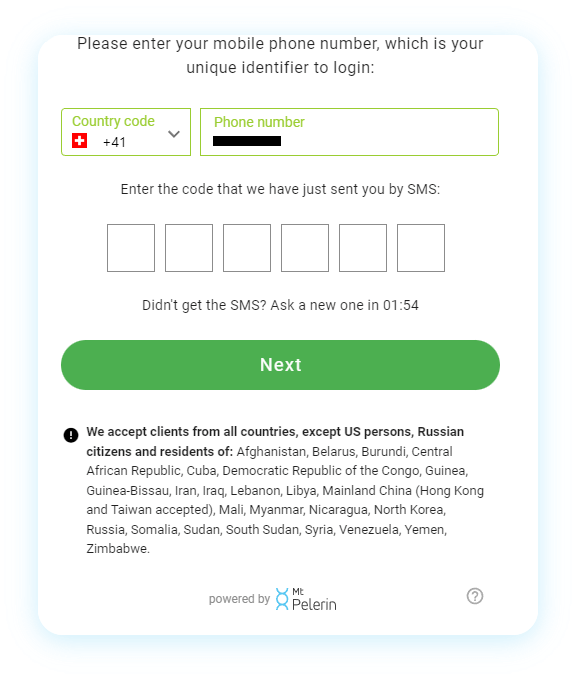
6: Email
Enter an email address, where you will receive notification emails about your transactions.
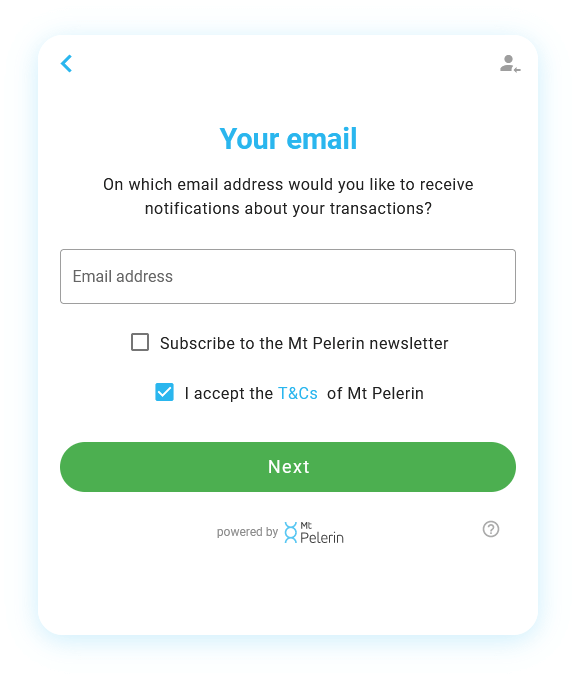
7: Registered
You will see here your profile status and your buy/sell/swap volume limits. Click "Next" to continue.
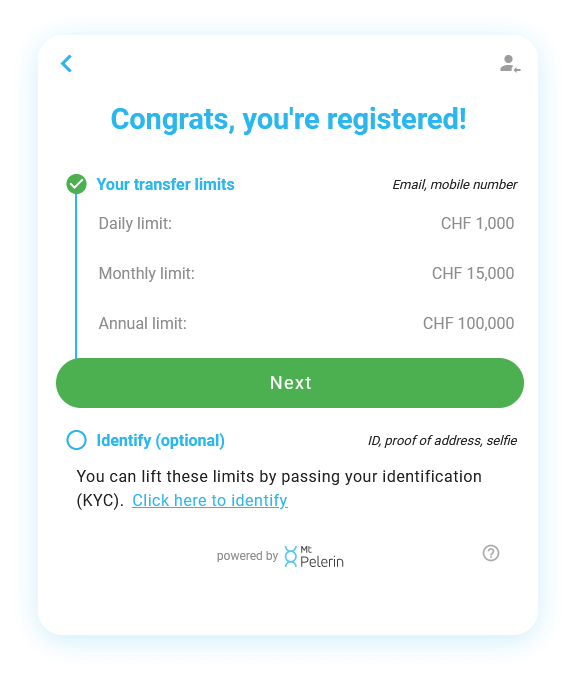
8: Receiving address
Choose one of the available options to connect a wallet and choose the address on which you will receive your CELO. See here for a detailed tutorial.
If you already have a profile with us, you will be able to choose one of the wallet addresses that are linked to your profile, or add a new one.
9: Payment
If you have chosen to buy CELO by bank transfer, you will see here our bank account information. Follow the instructions to make your bank transfer, and you will receive a notification as soon as we receive it. See "Bank transfer times" here for more info.
If you have chosen to buy CELO by card, enter your card details and confirm. Please note that once your payment has been confirmed, your CELO can take from several minutes up to several hours to be delivered on your wallet. See "My card payment was successful but I haven't received my crypto" here for more info.
1: Download Bridge Wallet
Bridge Wallet is the free mobile app that we've made to easily invest in crypto assets and manage them from your phone.
Enter your phone number below to download Bridge Wallet:

2: Create a new wallet
Create a new wallet, or restore an existing one if you prefer to. If you need help on the creation of a wallet, we have made a step-by-step guide here.

3: Register or identify
Go in Settings > My profile > Register, choose an authentication mode then provide an email address on which you will receive notifications about your transactions.
Registering allows to buy CELO by bank transfer up to CHF1,000 per day and CHF4,000 per month.
To buy CELO above these limits or to buy CELO by card, you will need to identify. For more info, please see our support page.

4: Choose CELO
Switch to the Celo network by using the menu on the top left of the screen or in the app's Settings, then choose CELO.

5: Choose a purchase method
Click the "Buy" button and choose "Buy by bank transfer" or "Buy by card".

6: Choose your purchase currency and receiving address
You can buy CELO in 19 different fiat currencies. Choose one of these and you will see our all-inclusive exchange rate.
By default, your receiving address is your Bridge Wallet address. You can also directly receive your CELO on another wallet address belonging to you. To do so, you will need to link it first to your profile, here is how to do it.

7: Make your payment
If you have chosen to buy CELO by bank transfer, you will see here our bank account information. Follow the instructions to make your bank transfer, and you will receive a notification as soon as we receive it. See "Bank transfer times" here for more info.
If you have chosen to buy CELO by card, enter your card details and confirm. Please note that once your payment has been confirmed, your CELO can take from several minutes up to several hours to be delivered on your wallet. See "My card payment was successful but I haven't received my crypto" here for more info.