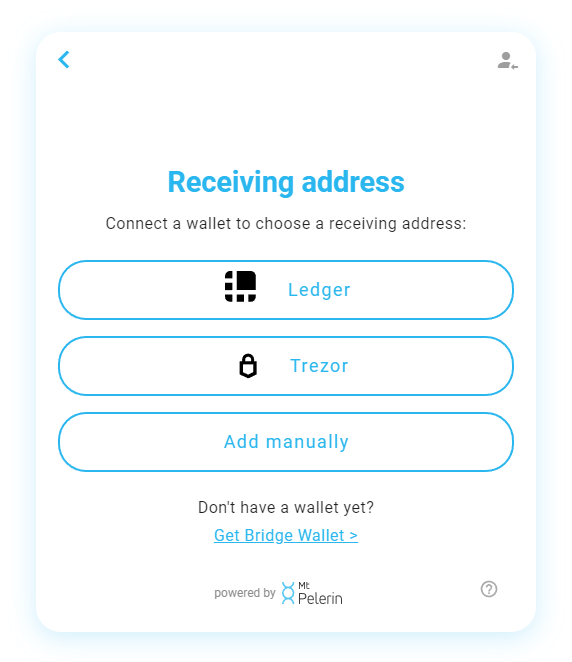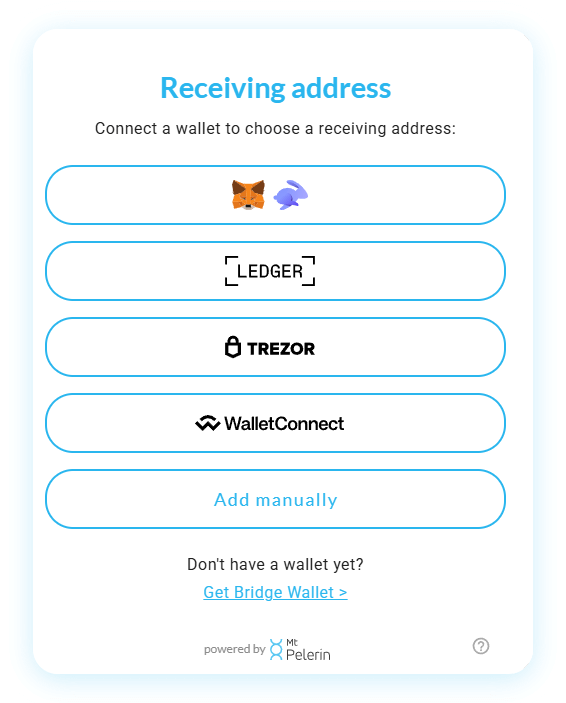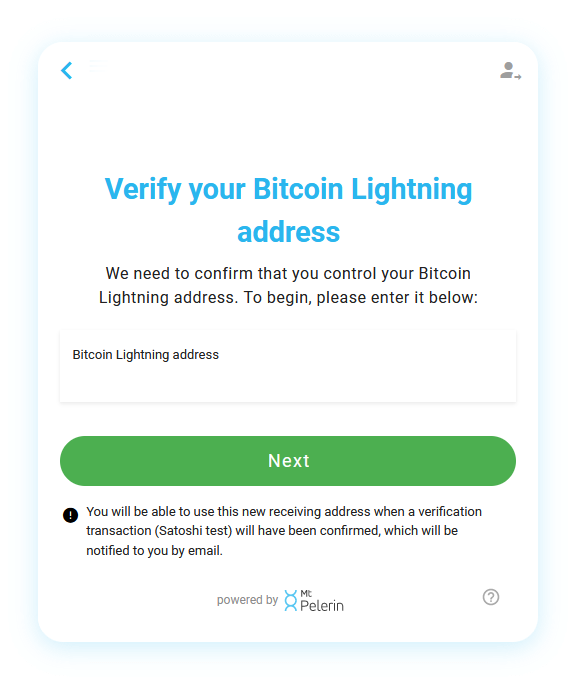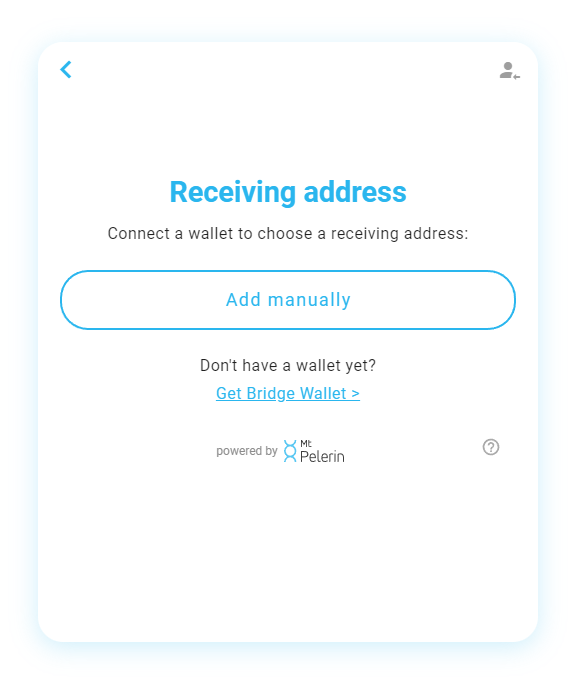Verify an Ethereum address from any other wallet
A wallet address is the same on Ethereum and on all other Ethereum-compatible networks (Arbitrum, Avalanche, Base, BNB Chain, Celo, Fantom, Gnosis Chain, Optimism, Polygon, Rootstock, zkSync Era), you can therefore link an address from any of these chains.
You will need to make a satoshi test, which is a transaction with a tiny amount sent from the address that you want to link to our verification address. Make sure to send the exact amount as indicated, it is a unique code required for our system to automatically detect and validate your transaction.
- 💡 If the amount is too small for your wallet app, remove zeroes until it fits.
- 💡 To send the transaction to your own address instead of ours, link your address from our mobile app.
On our website
Go to our web interface, choose to buy, swap or sell any Ethereum asset and click on the green button to continue. Choose "Add manually", then "Satoshi test" and follow instructions to make your verification transaction.
In Bridge Wallet
Switch to the desired network, go in the address book tab, click on the "Add" button, enter your address and follow instructions to make your verification transaction.
![Mt Pelerin widget - Connect an Ethereum address]()
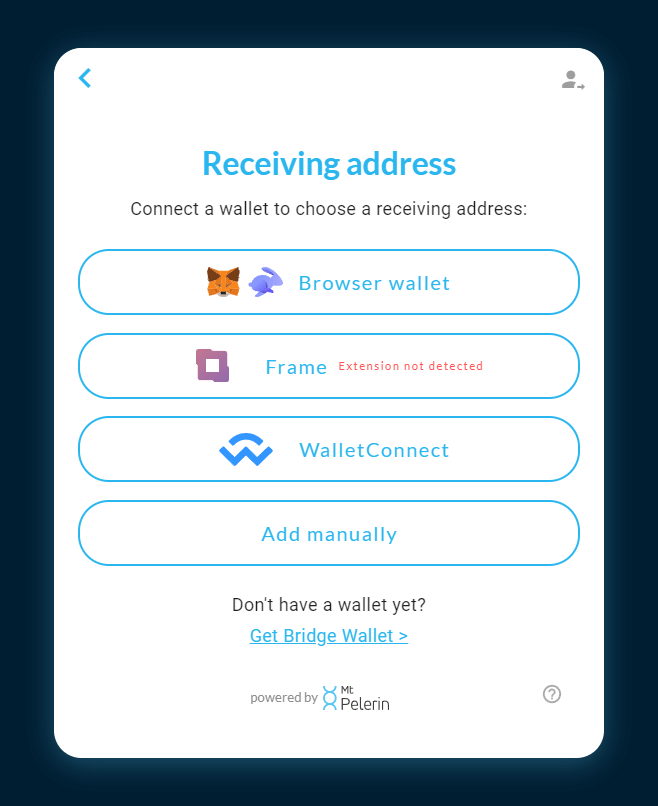
7 minutes|Yann Gerardi|Published 2023-04-29|Updated 2025-11-21